Frequently Asked Questions
If you have any further questions don't hesitate to contact us
-
What formats can my Reel/Clips be?arrow_downward·Our online uploader will accept the following formats:
Video: mp4
Audio: .mp3
·You can also add a Vimeo or a Youtube link of your video
If you would like to convert your media, please visit www.zamzar.com or www.handbrake.fr for a free file conversion! If you are encountering difficulties uploading your file and seek a more specific response, please email support@MMGTalent.com and describe your issue in as much detail as possible. -
Why won't my media upload?arrow_downwardTypically, if your media is not loading to 100%, this is a sign of a poor internet connection. If you are using a dial-up connection or are located in a region with poor reception, the internet connection may not be strong enough to transfer large files.
Please keep in mind that the files cannot be larger than 50 mb or longer than 4 minutes.
If you are still encountering issues uploading your media, please email support@MMGTalent.com and describe your issue with as much detail as possible. -
How long will it take for my media to be approved?arrow_downwardAll media files take up to 24 hours for it to be processed and live on your profile.
-
How do I reduce my file size?arrow_downwardAn excellent program for reducing the size of your video is a free program called Handbrake. It can be downloaded at http://handbrake.fr/downloads.php
After downloading and installing the software, please follow these instructions to reduce the size of your media.
PC
1. Choose Tools > then Options. Under the Output Files section click on the Browse button, and choose the desktop, then click Close. This will save all of the files you convert directly to your desktop so you can easily find it.
2. Click the Source button, and select Video File. Now, select the video that you want to resize.
3. Click on the tab titled, "Video."
4. Click the radio button next to Target Size (MB) and enter a number less than 50 (usually 35-45 will work).
5. Then click "Start." After the video is done converting it will be saved to your desktop waiting to be uploaded!
MAC
1. Select "Source."
2. Locate and double-click on the file you would like to resize.
3. Click the "Browse" button under Destination and select your Desktop from the menu on the left.
4. Click the radio button next to Target Size (MB) and enter a number less than 50 (usually 35-45 will work).
5. Then click "Start." After the video is done converting it will be saved to your desktop waiting to be uploaded!
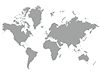
 United Arab Emirates
United Arab Emirates United Kingdom
United Kingdom